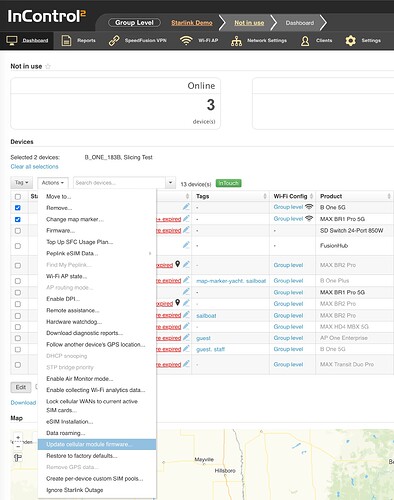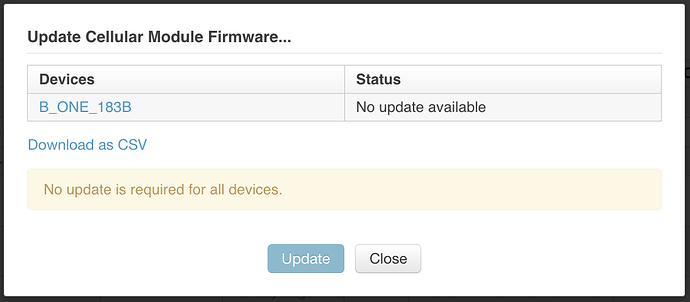To upgrade the firmware on the cellular module, make sure you have first updated the router firmware to the latest version (8.5.3 or newer). Checking for module firmware with older versions is likely to show there is not an upgrade available, or not include the router in the list when checking.
There are two ways you can upgrade the cellular module firmware:
1) InControl: You can do this remotely on a single unit or at scale from the InControl Group Level. Simply select the device(s) you want to update and then open the Actions dropdown and select Update Cellular Module Firmare.
Then you will see a list of those devices and a status update as each checks for module firmware updates. Follow the prompts and you can update them.
This has been designed for reliable remote upgrades by first downloading and validating the firmware before writing it to the module. While it has proven to be very reliable in our experience, this is a remote action that will impact device connectivity as it is applied, we recommend that you test this thoroughly on your devices before trying on any production units or doing this at scale.
2) Local Router Web GUI (one at a time)
You will need to navigate to the support.cgi page. This can be done by making a change to the address in the address bar, like this:
Initially it will look something like this
<IP_ADDRESS>/cgi-bin/MANGA/index.cgi
Change index.cgi to support.cgi, like this and hit enter:
<IP_ADDRESS>/cgi-bin/MANGA/support.cgi
This page has several advanced or experimental features. If you are unfamiliar with these features you may want to leave them be. You’ll need to find the Cellular Module Firmware Update bullet point.
Click on the Check for update button to check for the cellular module firmware update. Depending on the number of cellular modules that the device has will affect what you see after click on the button. Here is example output from our HD4 with four cellular connections.
This shows the Current Firmware that’s been detected on the module and it’s also letting us know what the Latest Firmware is. If these two do not match click on the radio button for the cellular module and click on the Update button. If the firmware needs be upgraded on all modules use Update All. If only cellular connections are being used this will cause you to lose your internet connection. You may want to upgrade them one by one.
If you see the following message a connection to the internet may not be available or the device cannot pass the initial connectivity test. Please check all of your connections and try again.
If you receive a message that says Please Try Again Later, make sure that you are running 8.5.3 or a later version of firmware. If you are still seeing this message or still having issues with the cellular connection please reach out to the support team here.