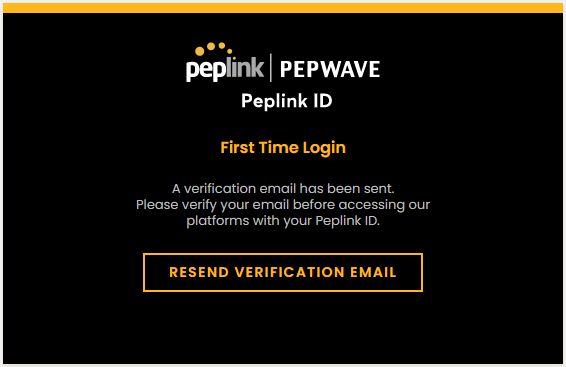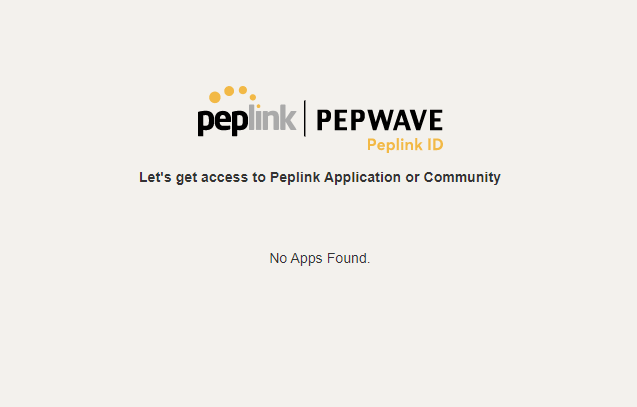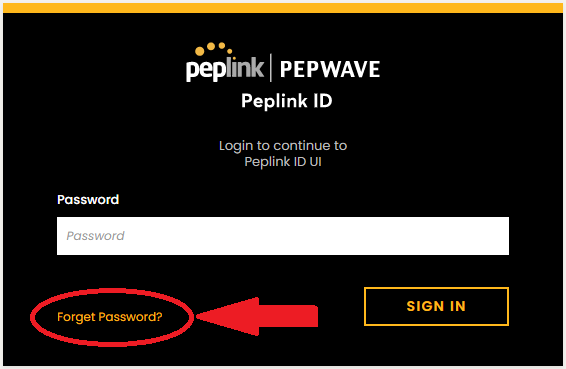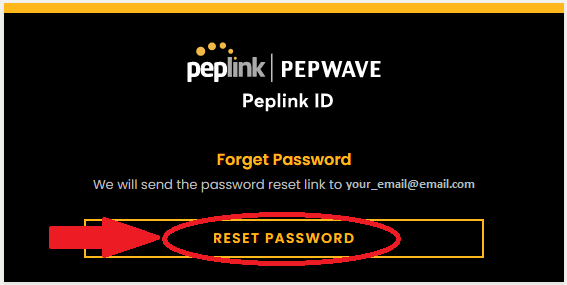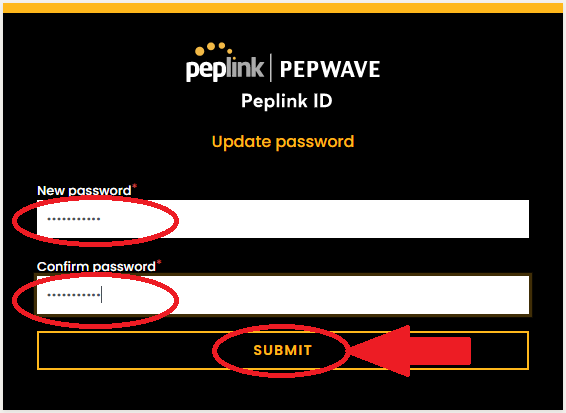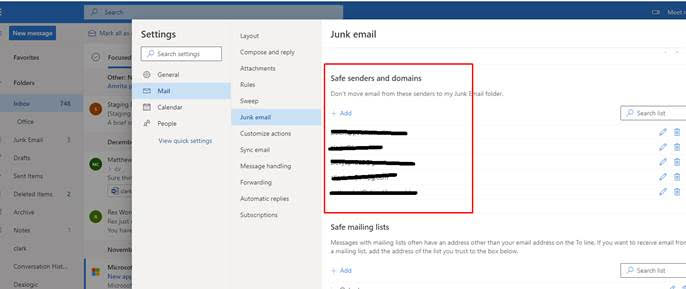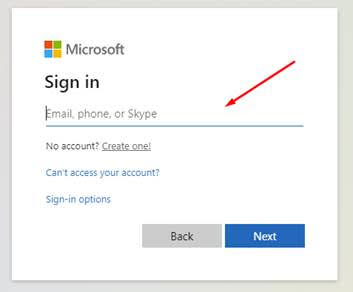If you don’t have a Peplink ID, follow these 5 easy steps to create a Peplink ID.
If you have forgotten your Peplink ID password, you can click on this link to see how to reset your password.
Creating a Peplink ID account
Step 1. Go to https://forum.peplink.com, then click on “Log in”.
Step 2. When you see the following screen, click “Create a Peplink ID”.
Step 3. Fill in the fields and when you are done, click on “Create”.
Step 4. If account creation was successful, you will see the following notification.
When you see this notification, check your email for a verification email. If you do not receive the verification email in a timely manner, click on the “Resend Verification Email” button.
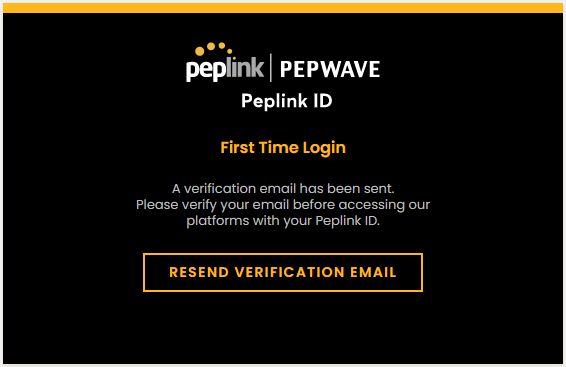
Step 5. Inside the verification email is a link, click on the link to verify your email.
Step 6. If the verification is successful, you will automatically be logged in to Peplink ID and find yourself on a page similar to the image below.
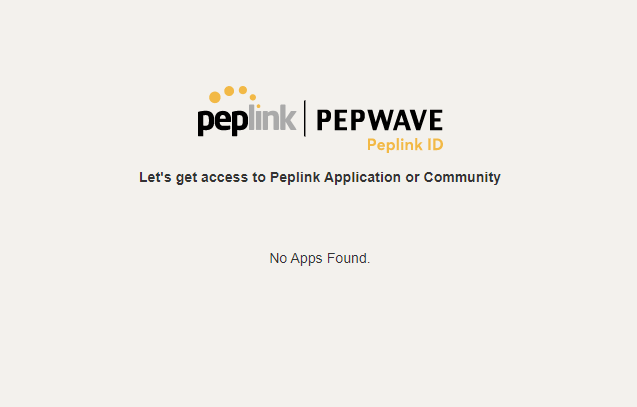
1 Like
How to reset your Peplink ID Password
Step 1. Input your Peplink ID account email and click on “Next”.
Step 2. Click on “Forget Password?”
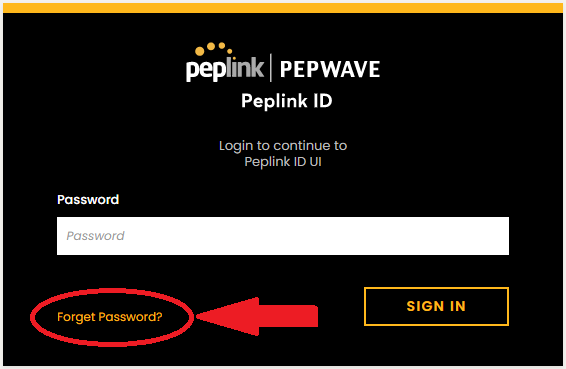
Step 3. Click on “Reset Password”.
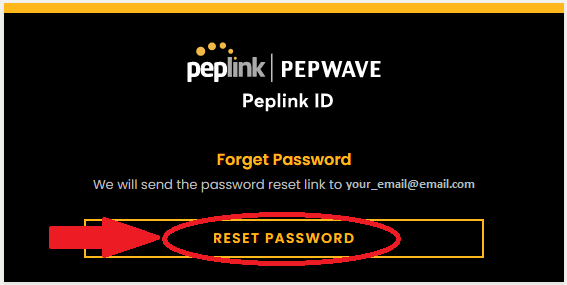
Step 4. If you see this page, check your email for a “Reset password” email.
Step 5. Click on the “Reset password” link inside of the email.
Step 6. Input your new password and then click on “Submit”.
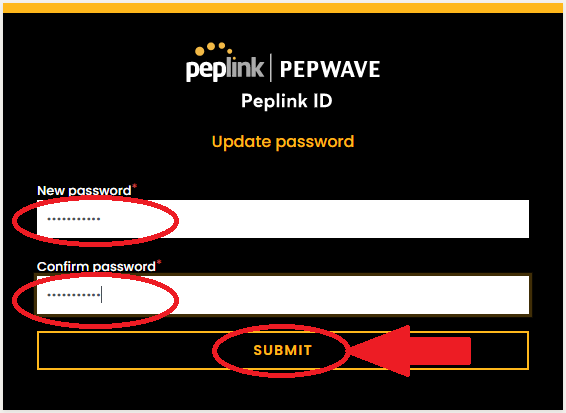
Step 7. If the password reset is successful, you will automatically be logged in to Peplink ID and find yourself on a page similar to the image below.
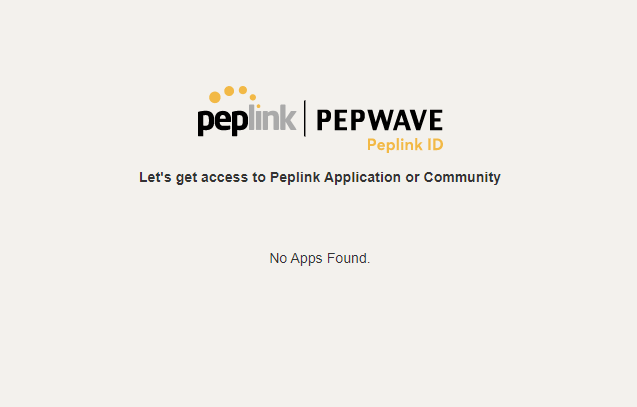
Step 8. For security purposes, you will receive an email notifying you of the password change.
1 Like
FAQ
I use Outlook. I created a new Peplink ID account but I have not received the verification email.
Outlook might not recognize the Peplink domain and is blocking the email. To unblock Peplink and ensure that you receive the emails, please go to Settings > Mail > Junk email, and add Peplink to your Safe senders and domains list.
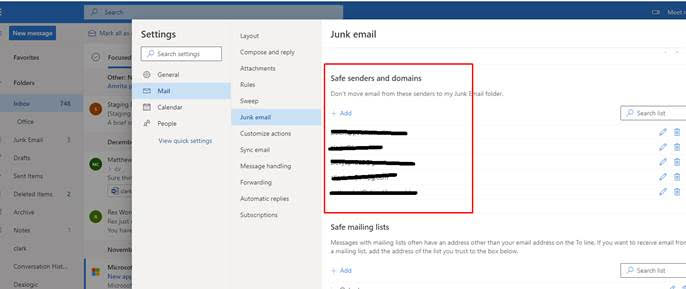
Alternatively, you can login using your Microsoft account. Simply go to the Peplink ID login page and click on Continue with Microsoft.

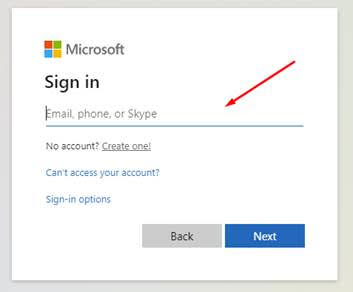
1 Like
How can I update my Peplink ID password?
Step 1: Visit this LINK and sign in to your account
Step 2: You can change your password here:
2 Likes
How can I enable (or disable) the Two-factor Authentication?
Enabling two-factor authentication will add an additional layer of security to your Peplink portals. This feature will require an additional code to your password to sign in.
Step 1: Visit this LINK and sign in to your account
Step 2: You can change your setting here:
1 Like