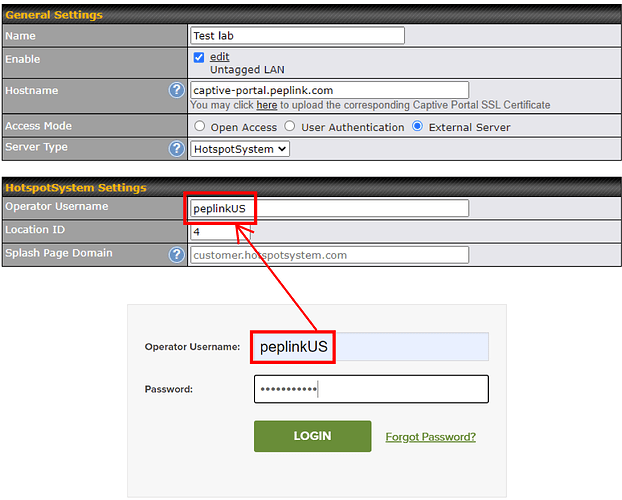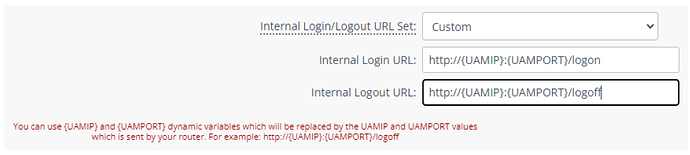Wi-Fi Enabled Pepwave MAX Routers are capable of supporting HotspotSystem Wi-Fi. To do so, please follow these steps:
1) Connect the AP with HotspotSystem
Enter the router's Web UI and navigate to Network > Captive Portal. The following screen will appear:
Enter captive-portal.peplink.com as the Hostname, and then select External Server for the access mode. For the Operator Username field, use your HotspotSystem login:
For the Location ID field, login to your HotspotSystem page and navigate to Manage > Locations. Enter the location ID of the hotspot you wish to apply your router to.
Press Save and Apply Changes, and now the Pepwave router will use your HotspotSystem Captive Portal. If you wish to enable Social Wi-Fi on your captive portal, please proceed to the next step.
2) Setup Social Wi-Fi
From your HotspotSystem UI, navigate to Manage > Locations, and then click the location you selected in the previous step
Click Modify Hotspot Data & Settings
Select Splash page and scroll down until you see the following menu:
For the Internal Login/Logout URL Set, select Custom
For the Internal Login URL, enter http://{UAMIP}:{UAMPORT}/logon
For the Internal Logout URL, enter http://{UAMIP}:{UAMPORT}/logoff
Now you just need to add the relevant domains onto your allowed networks so they do not get blocked. To do this, navigate to Network > Captive Portal, and under Allowed Networks, and click the  button to add the domains.
Finally, you will need to setup whitelist domains on your HotspotSystem Wi-Fi. To do so, please refer to the following article.