MediaFast enabled routers can host Docker containers when running firmware 7.1 or later.
Docker is an open platform for developing, shipping, and running applications.
From firmware version 7.1.0 upwards it is possible to install and run Docker Containers on your Peplink Mediafast 500 or 750 router.
Due to the nature of Docker and its unlimited variables; this feature is supported by Peplink up to the point of creating a running Docker Container.
Information about Docker can be found on the Docker Documentation site: https://docs.docker.com/
This will allow you to to run for example a file sharing platform (Owncloud), a web server (Wordpress, Joomla) , a learning platform (Moodle) or a visualisation tool for viewing large scale data (Kibana).
The Peplink router will search through the Docker Hub repository when creating a new Docker Container. https://hub.docker.com/explore/
To install a docker container follow these steps:
Log on to the Peplink Mediafast router to configure the storage on the router’s hard disk
Select: System > Storage Manager> Format
Select the amount of storage desired for Docker and click format.
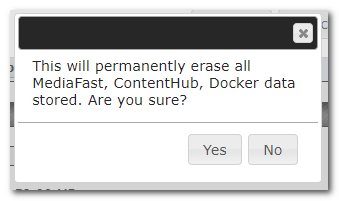
Confirm your choice and wait until the router has finished preparing the storage.
When the storage is prepared you see the following screen:
Install the Essential Package by clicking the button next to the Essential Package option
You are now ready to install Docker Containers on the Peplink Mediafast Router.
Note: Be aware that some Docker images rely on other Docker images to work and some Docker images do not run on the Mediafast Router at all.
Start by following the link that says:
“Click here to import Docker images from custom URL”
or
“Click here to search and download Docker images “
1: Search and download Docker images
Type in part of the docker image name you are going to install.

In this example we are installing Owncloud (an open source file sharing solution for online collaboration and storage).
Searching for Owncloud displays various results.
We select the result with most stars (ratings).
Since Docker is Open Source, anyone can create and upload Docker images and won’t always be bug-free (or even work).
It is advisable to select a Docker image with a good rating.

After selecting the download button; the Docker image gets downloaded and installed.
You should end up with a message saying: “installation completed”.
Click on the plus sign next to the application and enter docker run or docker create command
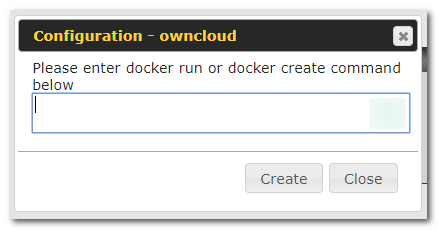
Type “Docker run owncloud” to start this Docker image.
The ”Docker run” command should be followed by the name of the application.
A new option has appeared, select the “play” button to start the Docker Container.
This Container then receives an ip address from the Peplink Mediafast router.
Add the ip address in a web browser to open the application (in many cases this needs to be followed by the port that the application uses).
The application can now be configured from a web browser using the assigned ip address.
2.Import Docker images from custom URL
After clicking the option to import Docker images from Custom URL the following window appears:
Type in the URL to the Docker image and click on “import”.
The Name and Version fields are optional.







