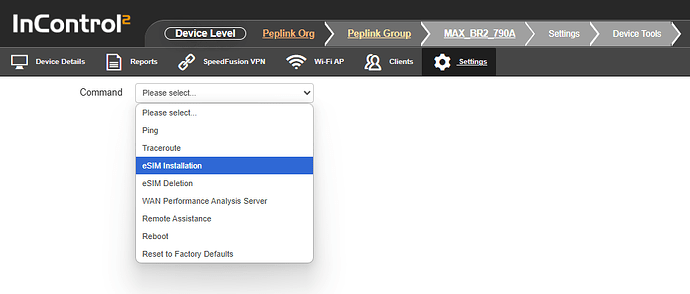This is the complete guide to activating your BYOeSIM on a Peplink device.
Prerequisites:
Note that different carriers may have different eSIM plan registration procedures. Some carriers may require:
- Device EID registration before activation
- Account verification through their customer portal
Once you have completed registration with your carrier and are ready to start your eSIM data plan, there are three main ways a Peplink device can obtain the eSIM profile via InControl 2:
Regardless of the method used, two conditions must be met for successful BYO eSIM activation:
- Continuous internet access – eSIM provisioning depends on an active connection to InControl 2.
- A valid Care Plan – required to enable eSIM activation
Supported WAN Options for BYOe SIM Activation
![]() Ethernet WAN, Wi-Fi WAN, or USB WAN
Ethernet WAN, Wi-Fi WAN, or USB WAN
(Uses alternate WANs to maintain connectivity during the eSIM provisioning.)
![]() eSIM (Peplink eSIM)
eSIM (Peplink eSIM)
(The Peplink eSIM data can be used to activate the BYO eSIM and access InControl2.)
![]() eSIM (BYO eSIM)
eSIM (BYO eSIM)
(When an existing BYO eSIM profile is already loaded, it can be used to activate and add another BYO eSIM.)
![]() Physical SIM / eSIM - (Alternate Cellular Modem)
Physical SIM / eSIM - (Alternate Cellular Modem)
(Using the connectivity from another cellular modem for eSIM provisioning.)
![]() Physical SIM - (Same Cellular Modem)
Physical SIM - (Same Cellular Modem)
If the physical SIM is currently being used on a single cellular modem, attempting to activate a BYO eSIM on the same modem will disrupt continuous internet connectivity, resulting in failure to complete the eSIM profile download.
Detailed Activation Steps
Step 1: Log onto InControl 2
Step 2: Locate the Peplink device on which you want to activate the eSIM
Step 3: Device Level: Settings → Device Tools
Step 4: Command Dropdown → eSIM Installation
Remark: You can also choose “eSIM Deletion” if you want to remove an unwanted eSIM profile before installing a new eSIM.
Step 5: Select the Cellular WAN on which BYO eSIM is activated and choose one of the following installation methods.
- Manually input Activation Code
- QR Code scan (If applicable)
- eSIM Discovery, which requires the device EID to be registered or linked to the carrier’s eSIM profile
Step 6: Go to Web Admin of the device and Configure BYO eSIM as either Primary WAN or Secondary WAN.
Details can also be found on the How to Activate BYO eSIM video.